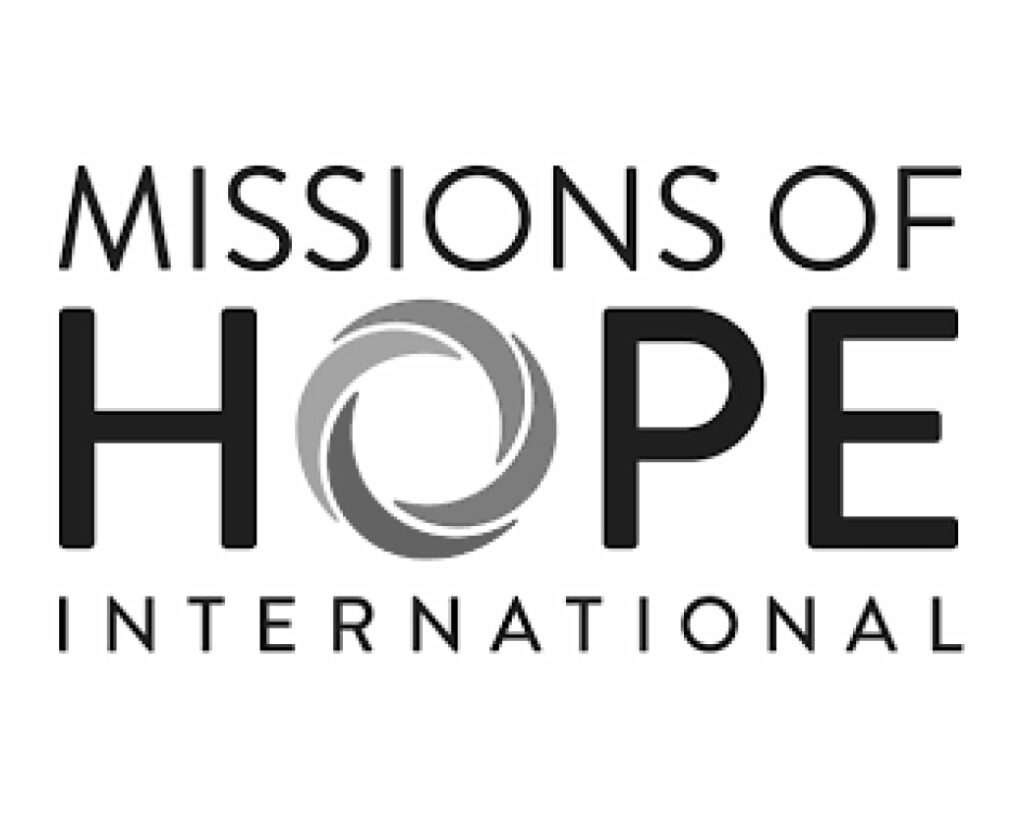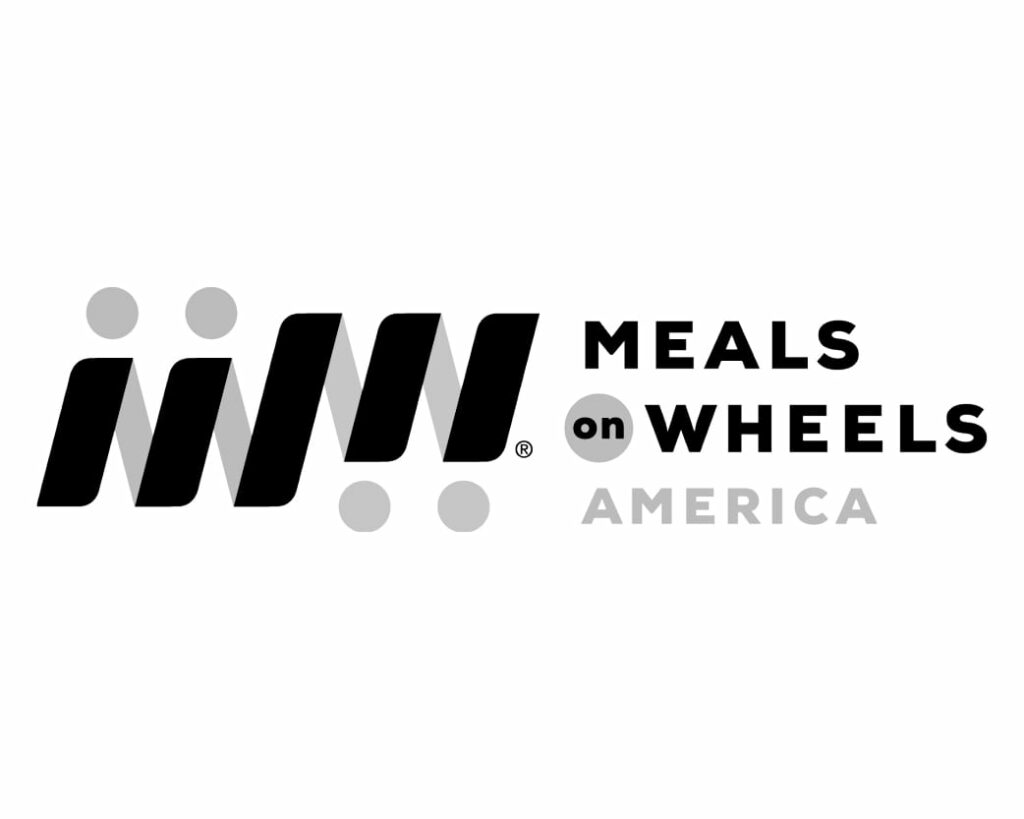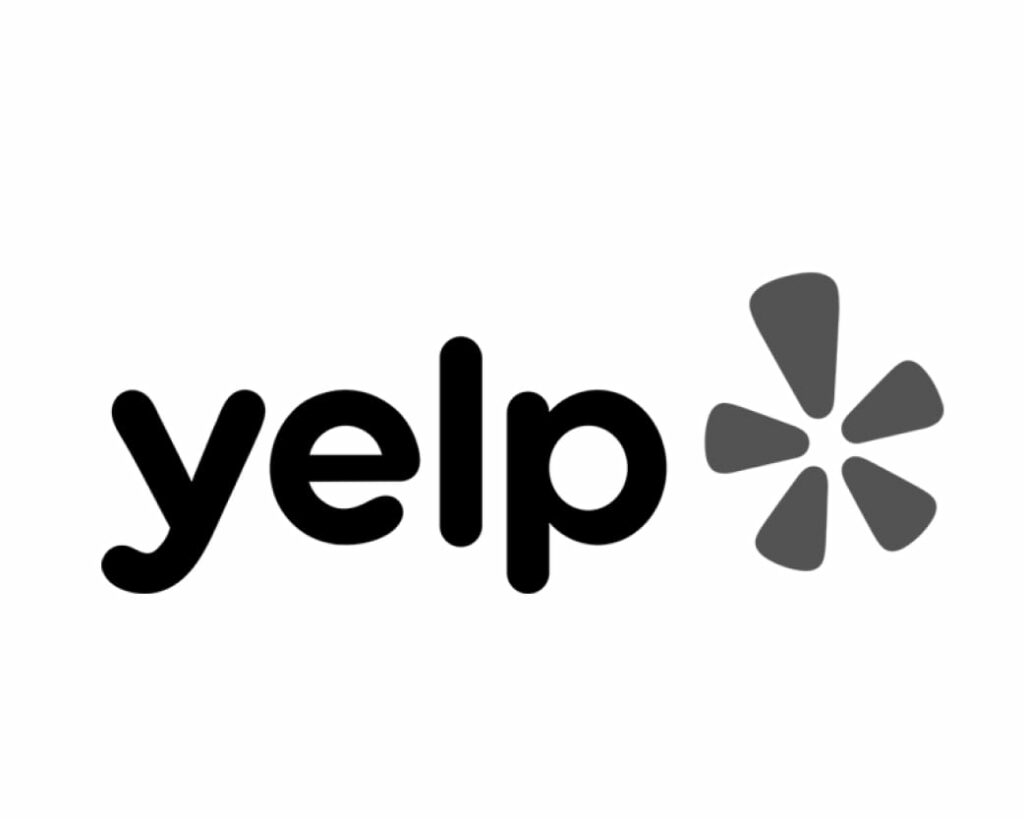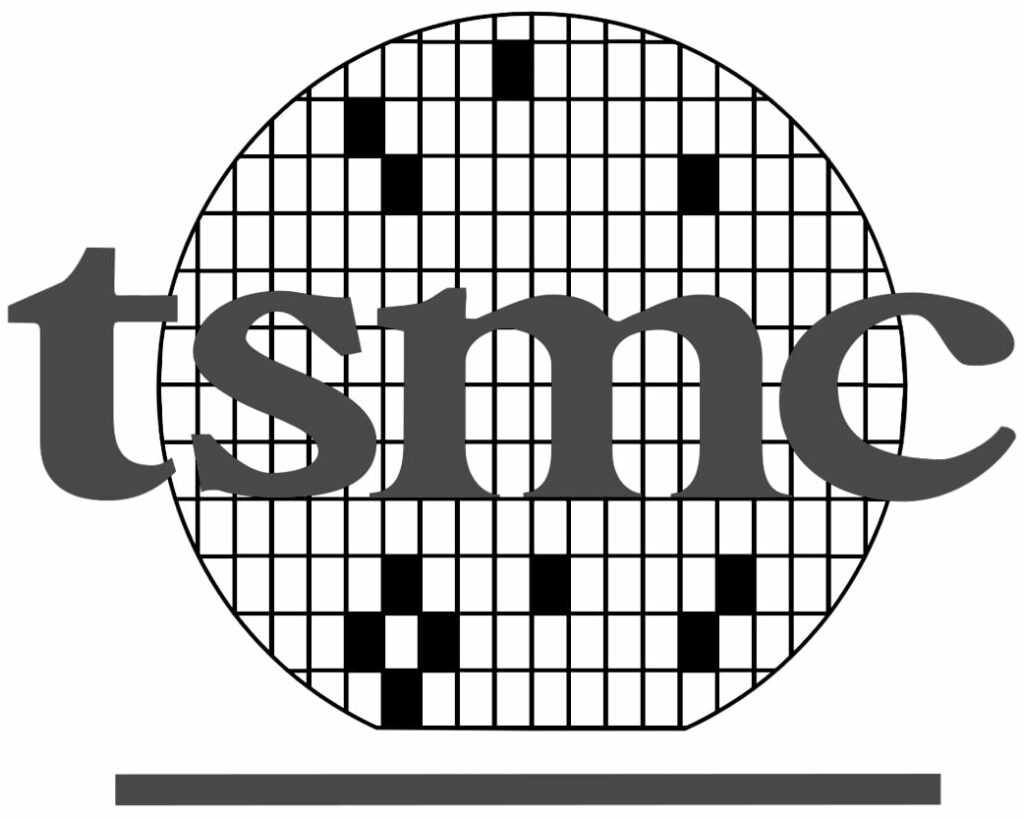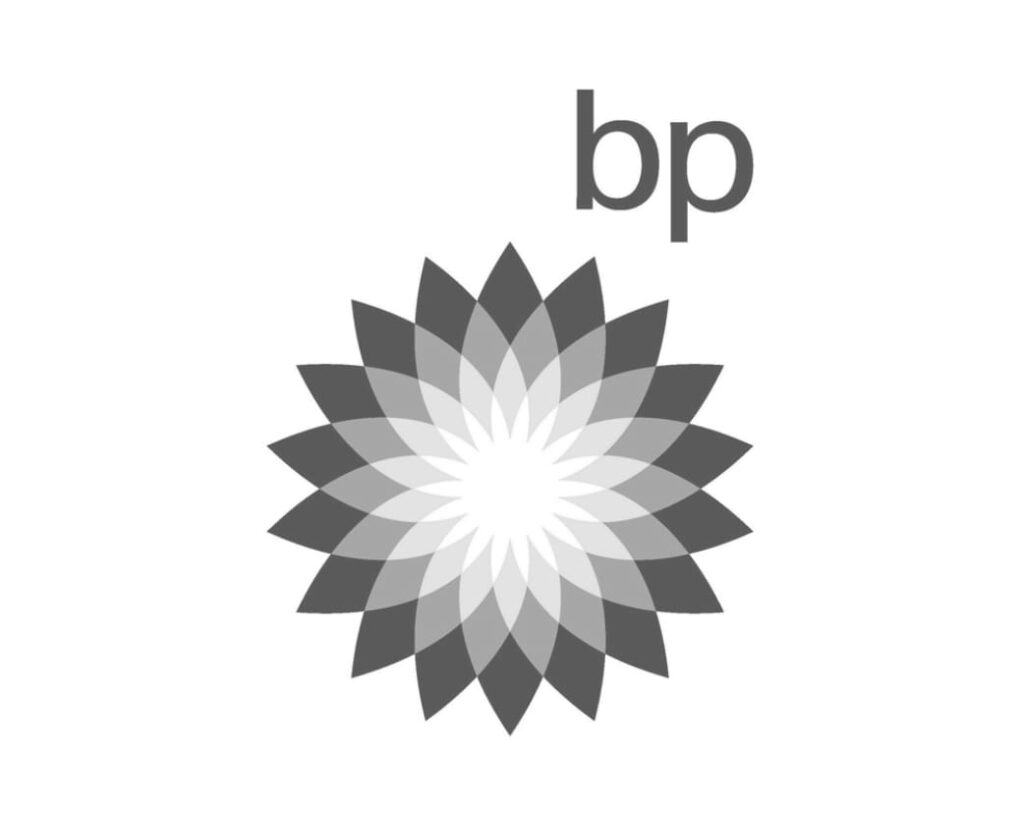Designing business cards can seem difficult – and for specialty options it is. But even if you’re not the most creative or don’t have the fanciest tools you’re sure to impress yourself if you follow the instructions in this article.
Basic business card designs
A basic business card would preclude any of the fancier options like spot patterns or white ink. Instead, you’ll be focusing on getting the sizing correct and avoiding common mistakes.
Time needed: 1 hour
If you’re just starting out, give yourself an hour or so.
- Correctly sizing the design.
You can’t just pop into your design program or word processor and expect it to go well. You’ll need to edit the default artboard or page size. The size of a US standard business card is 2×3.5 inches. A US Credit card is 2.125 (.125=1/8th) x3.375 (or 3/8ths). Chances are your card will be one of these options.
- Set your bleed.
A bleed is required anytime you send something to print and need a color or photo or any other printing to go off the edge (or bleed off the edge, if you will). You’ll need to add 1/8″ to each edge in order to create appropriate bleed. In the advanced programs that have bleed settings, this is easy. But in the simpler or free software, you’ll need to increase the overall page size by 1/4″ in each direction. For example, a 2×3.5 page will become a 2.25×3.75 design.
- Set your content margins.
If you thought that bleeds would be enough, your sorely mistaking. You see, things that aren’t supposed to be cut off must be kept a safe distance from the edge. So text and logos and anything else you don’t want to be cut off must be moved at least 1/8″ from every edge. Most programs have a margin option that you can set to 0.125″. Otherwise, you’ll just have to guess and we’ll verify before printing.
- Exporting or saving your design.
After spending all that time you’ve probably already saved your design. But we can’t use just any file type. No, we need PDFs. PDF is a common option in the “file>save” as menu. Some programs will include it under a “file>export” option. If you’re using Adobe programs be sure to check the “Use document bleed settings” in the export dialogue box.
Designing Advanced Options and Effects
Not every business card will be easy. Special effects like spot patterns, raised printing, and clear plastics will require additional files. We do not recommend attempting this without being familiar with advanced programs.
Designing Spot Varnish and Pattern Effects
The basic idea in setting pattern files is that you’re just creating the pattern for our effects to follow. These pattern files take the form of simple black and white designs with the 100% black area determining where the effect will print.
You’ll be using the same size artboard as your original card – in fact, it’s best to just use additional layers in the same design that you can hide or show as needed. Once you’re sure that your printed design and pattern design are properly positioned, you’ll export the layers one at a time.
Designing for clear or off-white media
Clear plastic or brown paper will throw off all the colors printed on them. Design programs rely on white as the base color by default. You’ll need to compensate for this in your designs. For example, on clear plastic, you’ll want to use bold, dark colors. Otherwise, your content may not be legible. Likewise, on a brown kraft paper, any color printed will be based on brown, not white. Because of this, your colors will not be true to on-screen unless you also add white ink using the methods above.